SECTION 2 – POSTING A STORY
EXTREMELY IMPORTANT TO NOTE:
If you have NOT registered to be an author on this site then the options shown below will NOT APPEAR. Please be sure you have submitted a request for author registration – once you are accepted then you can post! Click the button to go to the Author Registration Page:
If you’re already a registered author then let’s get on with the guide!
The most important thing to remember about pmdfanfiction is that it follows a mix of the AO3 standard and the FFN standard; Stories and Chapters are build independently but you tie Chapters to specific stories for them to be seen.
We’ll begin with making a story.
SECTION 1 – THE BASIC EDITOR
First, go to ‘My Profile’ and click ‘My Stories’.
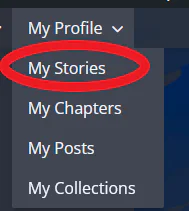
From the stories dashboard you can then click ‘Add New’ to begin setting up your story.
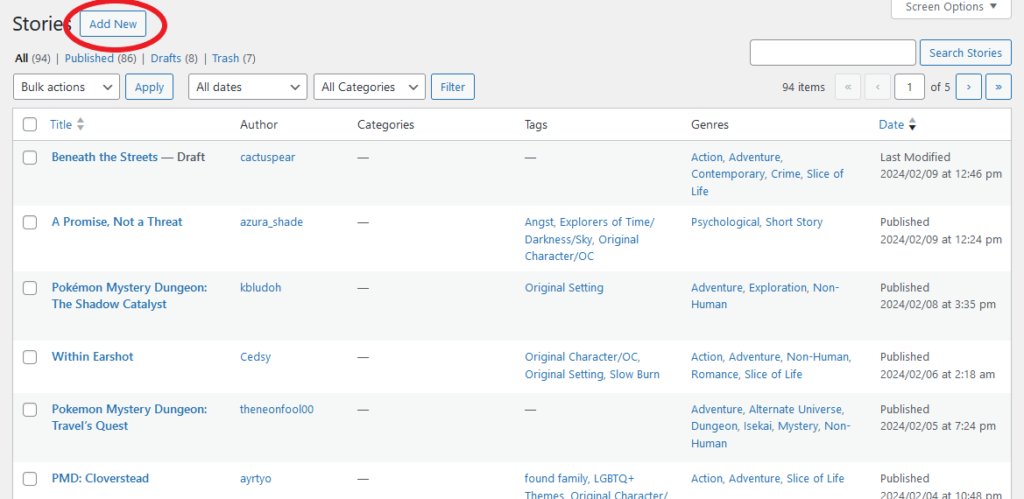
REMEMBER: What we’re making here is a container for chapters. IF YOU WANT TO POST A ONESHOT it is STRONGLY RECOMMENDED you compile oneshots as a collection of chapters in a single story. Stories with no chapters do NOT show up on the search. If you’d rather keep it as one story to a single oneshot then you’ll still want to make a chapter later for that oneshot within the story.
A ‘story’ is JUST a container for chapters + A splashpage where you can show off art, a fancy description and other things. Let’s work on making an eye-catching description within our story:
Here is the editor. It’s a lot to take in at first but it’s not actually all that complicated. This guide will walk you through all the options at your disposal for story posting but the nuances of the editor itself will be covered in a later section.
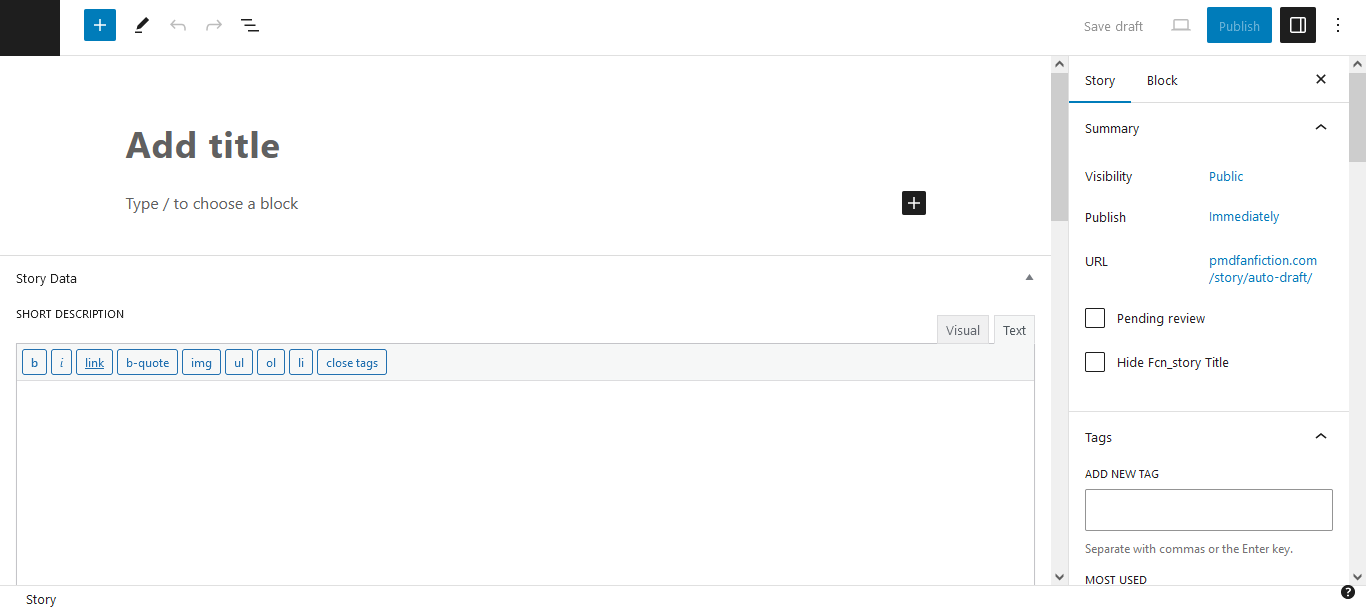
Immediately you’ll be prompted to enter a title. In the area that says ‘Type / to choose a block’ (Or ‘Put your written content HERE’) you can type out the description of your story. This will be the description that appears on your story’s splash page as well as the story card.


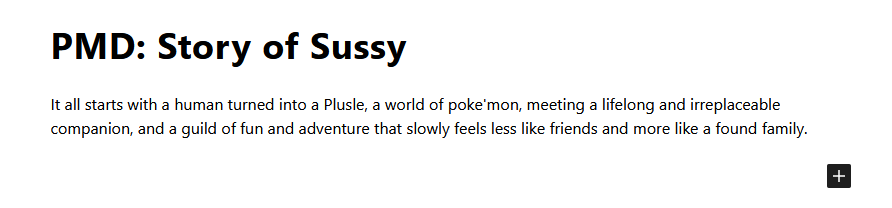
If were were to post this now here’s what the splash page and story card would look like:
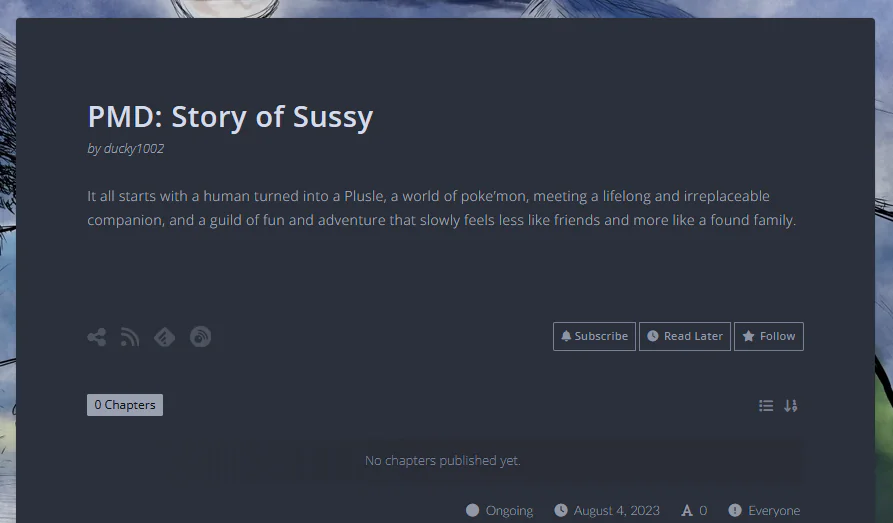
(Story Splash Page + Chapter Listing…no chapters yet.)
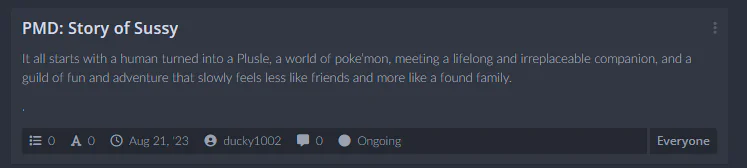
(Story Card. This is what’s seen when browsing / searching for fics. Could use some more flair…so let’s fix it)
Of course, that’s a little plain. If you experiment with putting images, centering text and adding different blocks you can get something a bit more fancy for your splashpage:
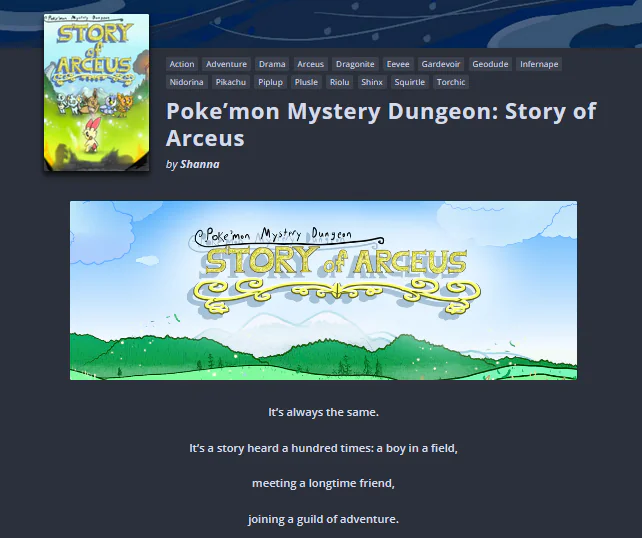
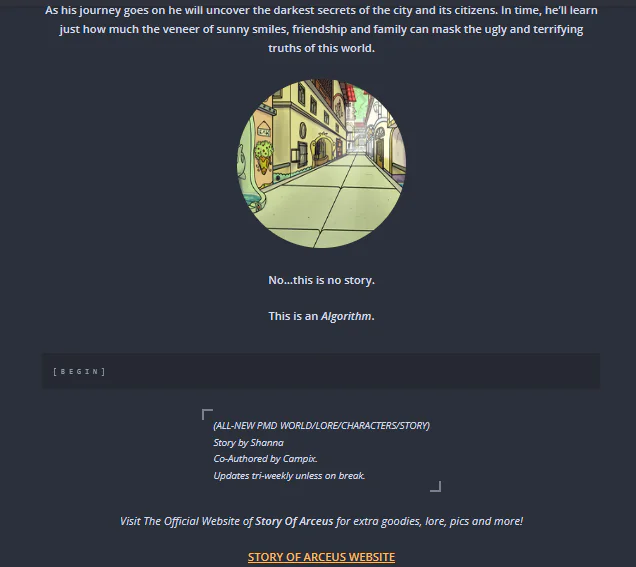
You can have images, music, videos, links, all kinds of stuff. If you’d like a quick overview of the tools at your disposal + an in-depth dive into paragraph tools check out this guide:
For now, let’s continue with the story options:
The next section is ‘Short Description’. Well that’s odd, didn’t we just set up the story description? Well, THIS description is specifically used for the Story Card, NOT the Story Splash Page. If you have a snappy description for people browsing fics, put it here, and put the more lengthy summary above.
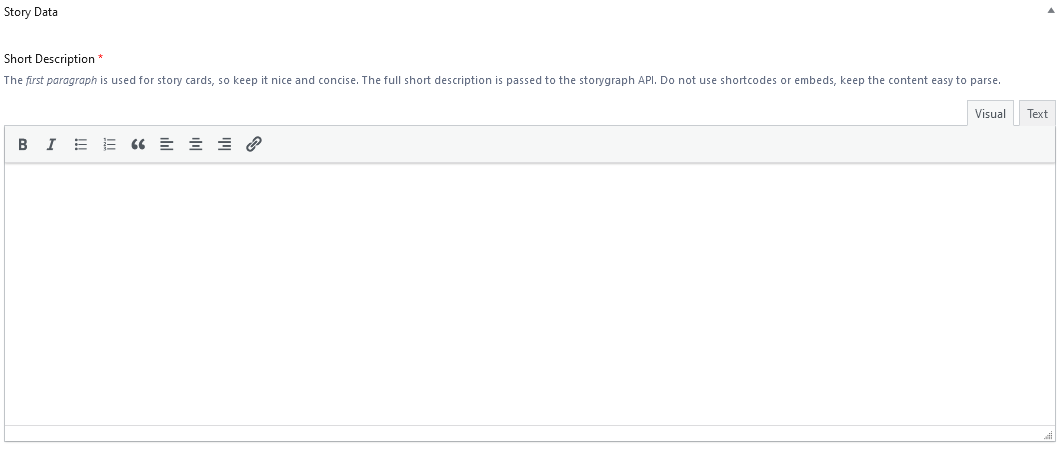
Next is a section for adding Chapters and Custom Pages. However, since you don’t have any chapters or pages yet there’s nothing really to add. However, later on when Chapters and Pages ARE added you can freely click-drag to rearrange and remove from the story as well.
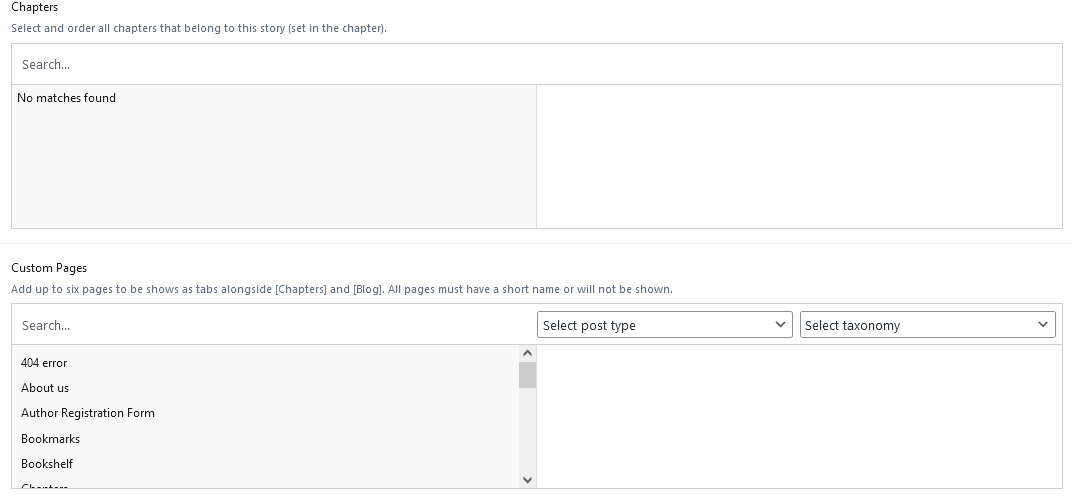
If for some reason you want to make your story password protected you can make it so here.
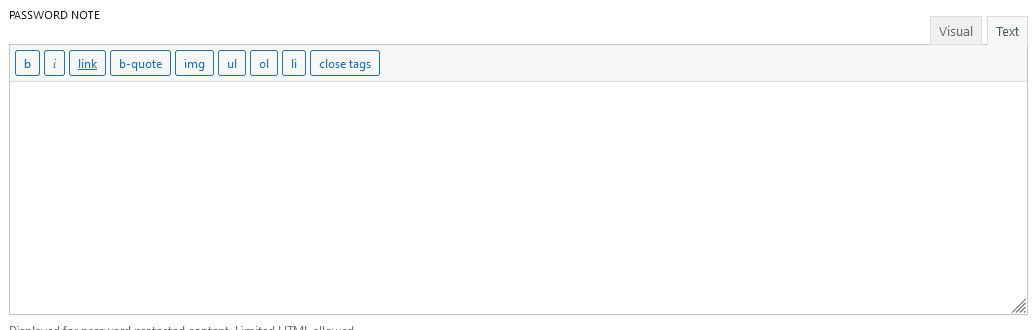
That’s all there is in the main editing window. However, a majority of options reside in the sidebar…
SECTION 2 – THE SIDEBAR
To access the sidebar, click this button at the top right hand of the screen, on the toolbar:

On the side will appear this sidebar with 2 tabs: “POST” and “BLOCK”. We don’t need to worry about “BLOCK” right now – that’s just options related to the text editor. The most important thing is “POST” so click that to display the options:
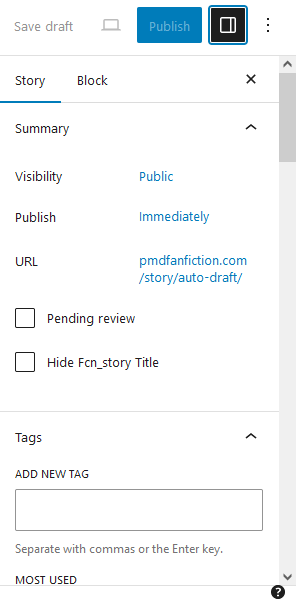
SECTION 2.A – SUMMARY
The sidebar options are arranged in a series of drop-down menus. The first one is ‘Summary’. Here’s the options available.
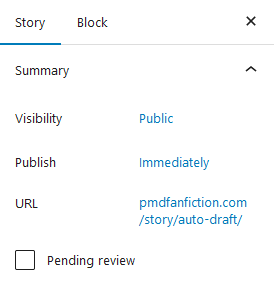
This gives access to the following options:
- VISIBILITY – Clicking ‘Public‘ will allow you to select if it’s Public (searchable and found in the browser), Private (found only via link) or Password-Protected
- PUBLISH – Clicking ‘Immediately‘ will allow you to specify a date and time to publish the story.
- URL – Clicking the URL brings you to the story
- Pending Review – Will mark your fic to be reviewed.
- Hide FcN_Story Title – Hides the Fictioneer Story title
SECTION 2.B – TAGS
The tagging system on pmdfanfiction.com works on a similar basis as FFN. Only a preset list of tags are available to use and only 10 tags may be applied to your story, so choose them wisely! (Note, trigger warnings are their own set of options found further down and have no limit)
To find a tag that applies to your story simply begin typing in the ‘Add New Tag’ box…
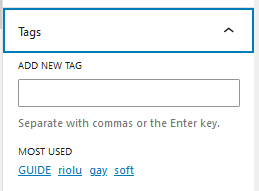
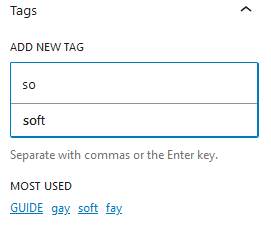
And a drop-down of suggestions will appear! You can also select from the list of most used tags below.
If you’re unable to find an important tag that you think applies to your story you can submit tags you’d like added by clicking the button here:
SECTION 2.C – GENRES
There’s a lot of genres to choose from in the list. You can have as many genres as you want applied to your fic. One notable genre is “NON-HUMAN”. This will allow you to specify that your fic contains no humans, transformed or otherwise. You can also search for genres using the search bar.
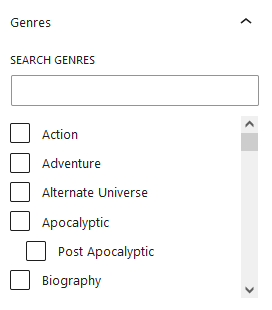
SECTION 2.D – CHARACTERS
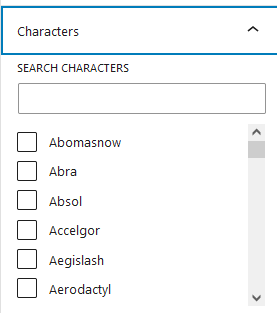
This section lets you select the species that will appear in your fic. All 1000+ Poke’mon appear here, and you can use the search bar to look for the Poke’mon you need to include.
NOTE: If this section appears blank to you give it a little bit to load.
SECTION 2.E – CONTENT WARNINGS
This section lets you choose from a list of potentially triggering content you want to warn your audience about. Please be sure to apply appropriate tags so that our reader base may be able to keep themselves safe. Use the search bar to find TW/CWs you want to apply to your fic.
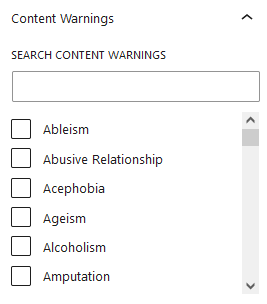
If you’re unable to find a relevant TW/CW in the list or feel that an important one is missing you can submit Content Warning suggestions on the same page as the tag registration:
SECTION 2.F – SET COVER IMAGE
The next section lets you set up a cover image for your fic. This will be what shows up in your Story Splash Page and your Story Card (if a Landscape image is not specified).
NOTE: The orientation/aspect ratio of this image is expected to be PORTRAIT (Taller than it is long), just like on FFN. Be sure to use an appropriate image or else it’ll get cropped incorrectly! The aspect ratios that will work best are: 4:5, 2:3 and 9:16.
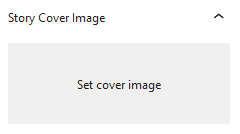
The Specifics of media uploading will be expanded upon in a later guide.
(Note: While you can enter an excerpt it’s currently not used for anything.)
SECTION 2.G – STORY META
This next section lets you set up important Metadata for your story. Stuff like its status, age rating, what to disable.
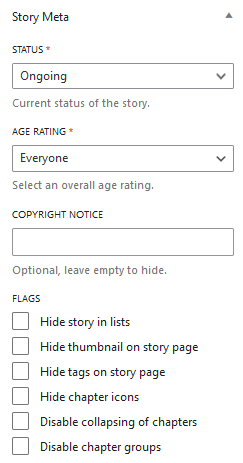
The different options are as follows:
- Status – This lets people know if your fic is ongoing, completed canceled, on hiatus, etc. Of course, if this changes you can come back and change this.
- Age Rating – Lets you set the age rating, from everyone up to Adult. Please keep in mind that even with an ‘Adult’ rating, NSFW (smut) stories are strictly prohibited on pmdfanfiction.com.
- Copyright Notice – If you feel the need to add a notice of copyright, put it here. Maybe you want to put down a disclaimer or want to claim copyright on aspects of your fic?
- Hide Stories in Lists – Prevents your story from being seen in other peoples’ lists.
- Hide Thumbnail on Story Page – Lets you opt to not show your uploaded cover image on the Splash Page
- Hide Tags on Story Page – Disables the tags on the Splash Page. For aesthetics.
- Hide Chapter Icons – Don’t show any icon beside any chapter in the chapter list.
- Disable Collapsing of Chapters – If you have your chapters grouped (which will be explained later) then users can collapse the list. Chapters may also be hidden if the list is long enough, skipping ones in the middle. This option forces the full list of chapters to always be shown on the splash page.
- Disable Chapter Groups – Disables making the chapter groups (which will be explained later) from showing up. All chapters will appear in a continuous list as though there were no groups.
SECTION 2.H – ADVANCED
This section covers any extra options under ‘advanced’ of which there is currently 2:
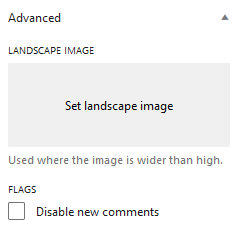
First is the option to upload a landscape image. In situations where the website has to show your cover image wider than it is tall it will, by default, just crop your cover image. Since that looks ugly you can specify an alternative image in landscape orientation to use instead.
The second option disables new comments across the whole fic. Keep in mind this will not delete or hide all the comments on the chapters, only prevent new ones from being added!
Once everything is finished you can click ‘PUBLISH’, the blue button at the top right. It’ll give you a confirmation screen and now your story is ready to go. You’ll be able to view it.

With that, it’s time we add a chapter!
-
Guide to using the site
