SECTION 5 – ANNOUNCEMENT POSTS
An extra feature is being able to pen up posts for announcements and information on your story. This is where the ‘blog’ aspect mixes with the ‘fanfiction’ aspect.
These ‘posts’ are simple and let you publicly post info and links back to your story. Posts appear on the front page, so it’s best to be mindful about your formatting and what you decide to post.
SECTION 1 – CREATING AND EDITING
1) This time, we’re going to hover over ‘My Profile’ and click ‘My Posts’…
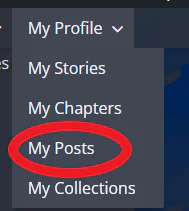
Then on the post dashboard click ‘Add New Post’:
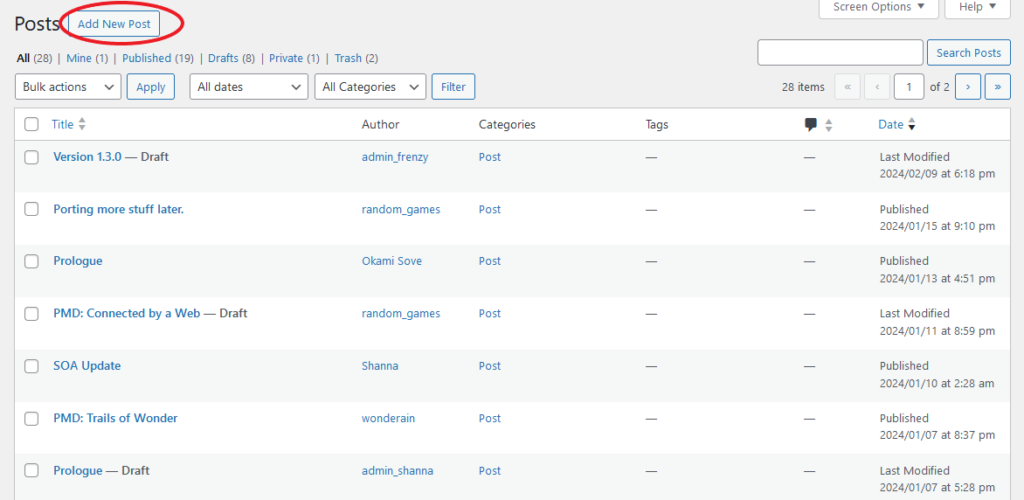
2) The editor should look familiar as it’s very similar to the ‘custom page’ editor, complete with Title and Text Blocks. In fact, these guides themselves are just posts!
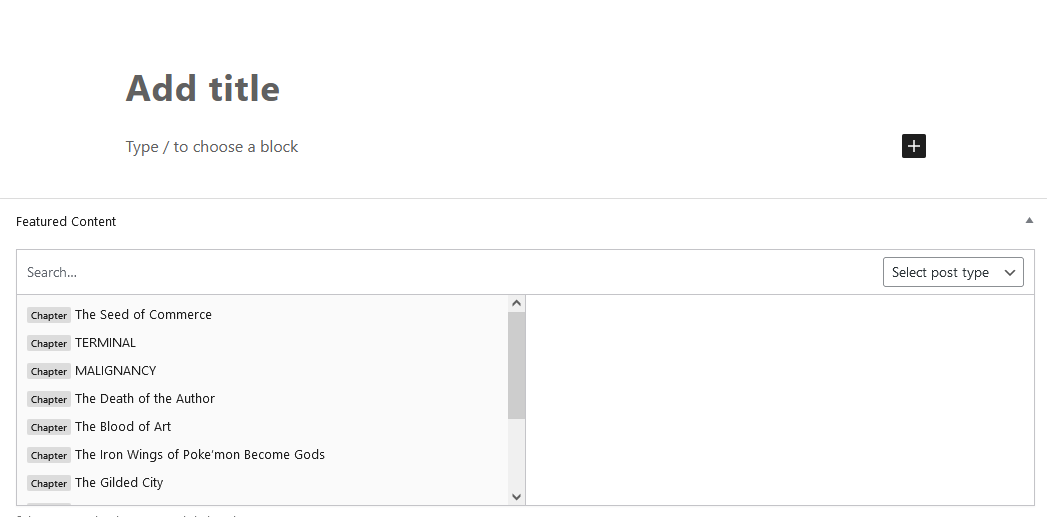
3) This guide will assume you know how to use the editor, but if not, there will be a guide later on the editor itself. Below the editor, you can find the ‘featured content’ box. From the list on the left you can select your story or chapter, whatever you want to feature in your post.
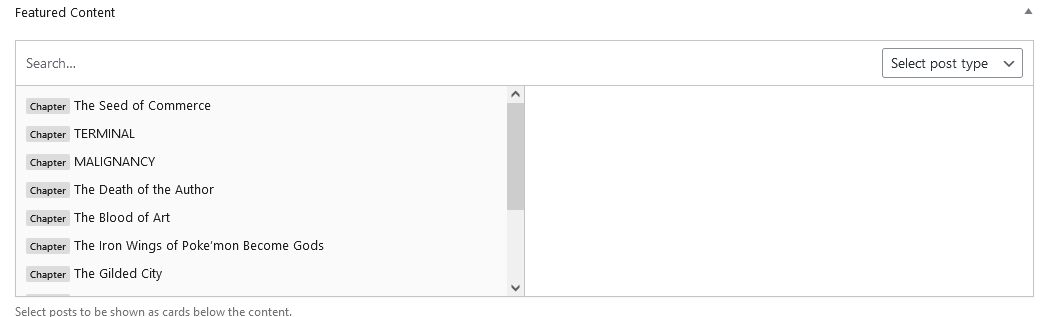
As you can see, this feeds into the concept of this being for the purpose of showcasing a story or chapter. Thusly, the post system is primarily for advertising new posts you’ve made, like your own announcement system.
These are the only two options available. Posts are a pretty simple thing on this site without too many options to worry about.
SECTION 2 – THE SIDEBAR
Our options in the sidebar are mostly the same as with that of making a page, which thankfully means it’s just as simple, but we’ll give a quick overview here anyway:
SECTION 2.1 – SUMMARY
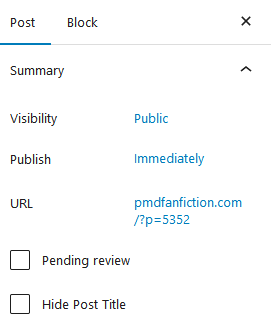
Just as with the other content types, the summary here allows you to set the visibility (Public, private or password protected) the time to post (Now or a specified time in the future) and whether or want the post to be under ‘pending review’.
SECTION 2.2 – TAGS
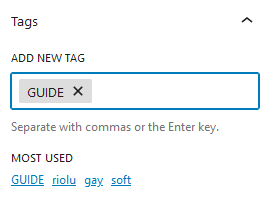
Just like with other content types we have a place for tags. The most used tags will be displayed and can be clicked for easy adding, or you can simply type in the tags that best suite your post.
SECTION 2.3 – FEATURED IMAGE
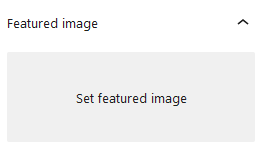
The featured image is a good place to put art related to the story or post you’re referencing. This will be show on the post itself as well as the card view while browsing.
SECTION 2.4 – EXCERPT
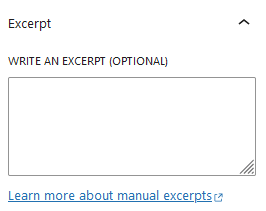
The excerpt section works the same as with the chapter. By default, the card view will show the first 55 characters of your post as a sample. Here you can manually input what will be displayed there instead, whether that be a specific excerpt or a description of the post’s contents.
SECTION 2.5 – POST STORY
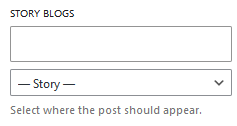
The most powerful feature of posts is that they can appear in your story’s splashpage under a ‘blog’ tab, which will keep a record of all posts you’ve made for your story. Clicking the ‘Select’ box will bring up a list of all your stories and you can select which one to apply this post to. This can be a way to keep your story followers in-the-know about your fic!

0 Comments